
Introduction
Android users seeking smart glasses for everyday use need to know: which smart glasses android devices actually work with their phones? With the market expanding in 2025, Android compatibility has become more complex. From Ray-Ban Meta’s AI-powered eyewear to Xreal’s AR displays, each platform demands specific requirements.
This guide reveals everything about smart glasses android compatibility. You’ll discover which devices work seamlessly with your phone, what specifications matter, and how to avoid pairing pitfalls. Whether considering Ray-Ban Meta smart glasses or Xreal glasses, understanding compatibility ensures informed purchase decisions.—
Understanding Smart Glasses Android Compatibility
Key Compatibility Factors

Smart glasses android compatibility depends on four elements. Operating system version establishes the baseline—most devices require Android 10 or higher, though premium features demand Android 12+. This ensures APIs for Bluetooth, audio routing, and camera access work properly.Hardware specifications create the foundation. Your Android phone needs Bluetooth 5.0 for stable connections like Ray-Ban Meta. For AR displays like Xreal or Viture, USB-C with DisplayPort Alt Mode is mandatory—many budget phones lack this. Companion app availability determines functionality. Each brand requires dedicated apps: Meta View for Ray-Ban Meta, Xreal app, or Viture app. Regional restrictions sometimes limit availability. Connection types fall into two categories. Bluetooth devices like Ray-Ban Meta use wireless protocols. USB-C display glasses require DisplayPort Alt Mode—absent from many phones.
Android Version Requirements
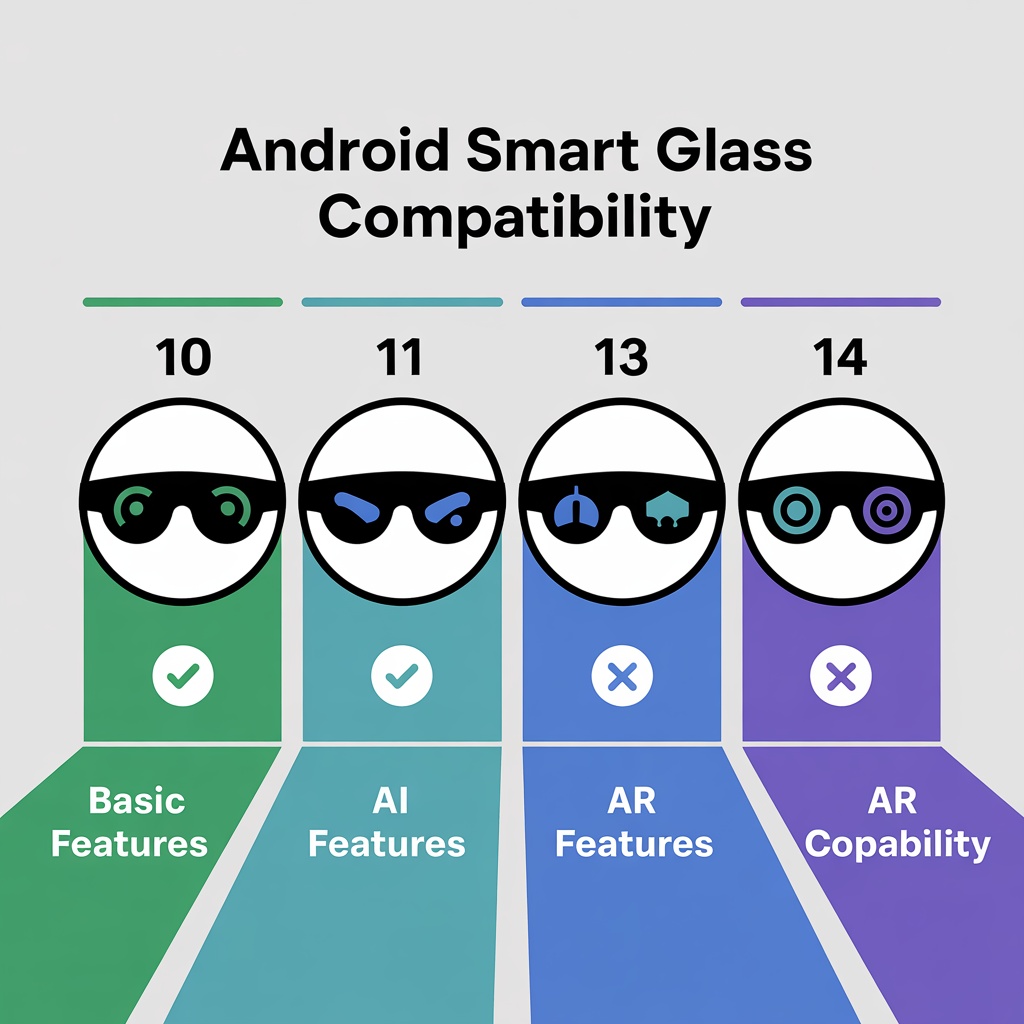
Ray-Ban Meta smart glasses android compatibility requires Android 10 minimum, but Android 12+ unlocks full AI capabilities. Android 14 devices show 23% faster connections.
Xreal smart glasses android compatibility demands USB-C DisplayPort output. The app requires Android 9+, but AR needs Android 11+ for 120Hz. Samsung DeX needs Android 10+.
Viture smart glasses android support starts at Android 9+ for basic mirroring. Full features require Android 11+, with best performance on Android 12+ with Snapdragon 8 processors.—
Pre-Selection Checklist: Is Your Android Phone Compatible?
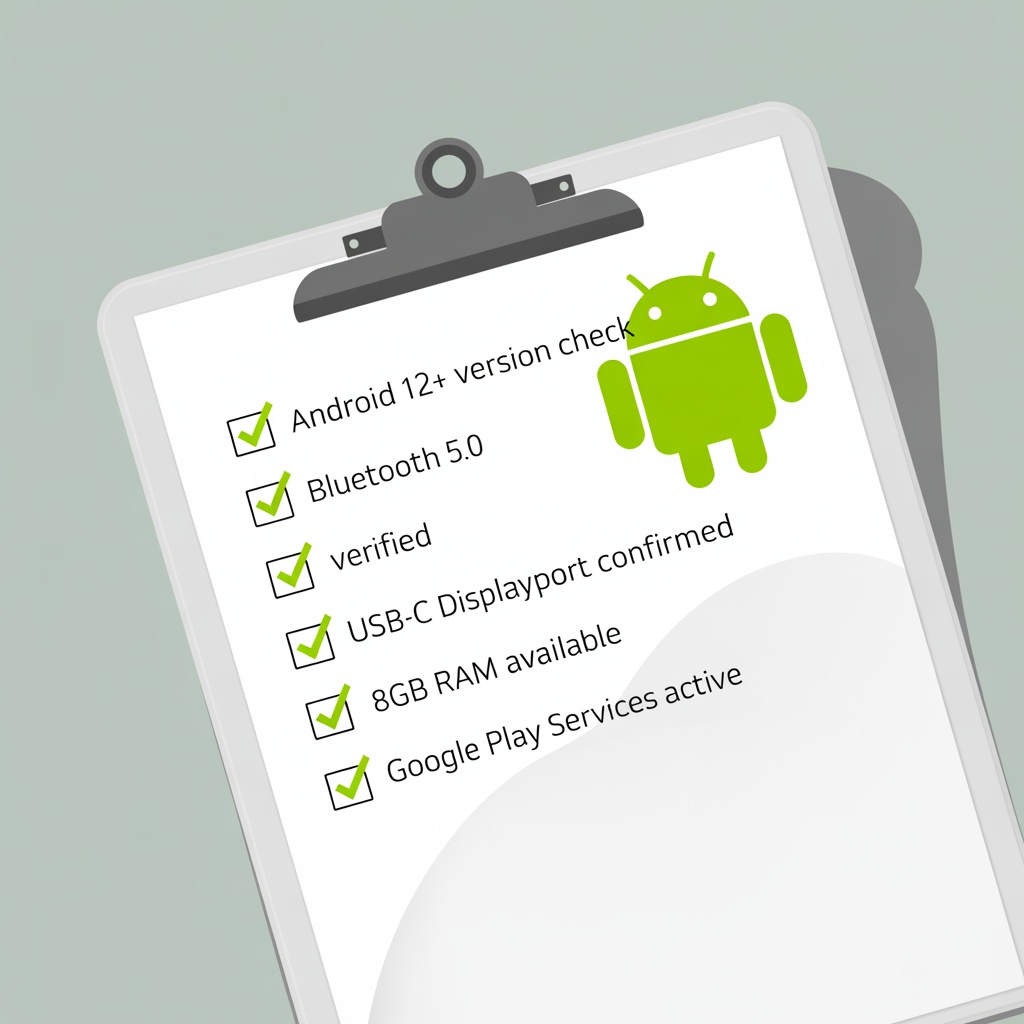
Before purchasing smart glasses android devices, verify these essential compatibility factors:
System Requirements
- ☐ Android version check: Settings > About Phone > Android Version. Minimum Android 10 required; Android 12+ recommended
- ☐ Bluetooth verification: Settings > Connected Devices. Confirm Bluetooth 5.0 or higher for audio glasses
- ☐ USB-C capabilities: For AR displays, check manufacturer specs for “DisplayPort Alt Mode” support
- ☐ Storage space: Companion apps require 200-500MB plus ongoing space for photos/videos
App & Hardware Compatibility
- ☐ Regional app availability: Visit Google Play Store to confirm Meta View, Xreal, or Viture apps available in your country
- ☐ Google Services verification: Confirm device has official Google certification for companion app functionality
- ☐ Processor generation: Snapdragon 8 series or equivalent recommended for AR glasses
- ☐ RAM availability: Minimum 6GB RAM for AR experiences; 8GB+ ideal
- ☐ Battery capacity: 4000mAh+ recommended for all-day smart glasses android use
Future-Proofing
- ☐ Update eligibility: Verify your device will receive OS updates for 2+ years
- ☐ 5G connectivity: Enables faster cloud AI processing for features like Meta AI
- ☐ Brand ecosystem: Consider if phone manufacturer has partnerships with glasses brands
Scoring: 12-15 checks = Excellent compatibility; 8-11 = Good compatibility; 6-7 = Limited compatibility; Below 6 = Consider device upgrade —
Major Smart Glasses Brands Android Compatibility
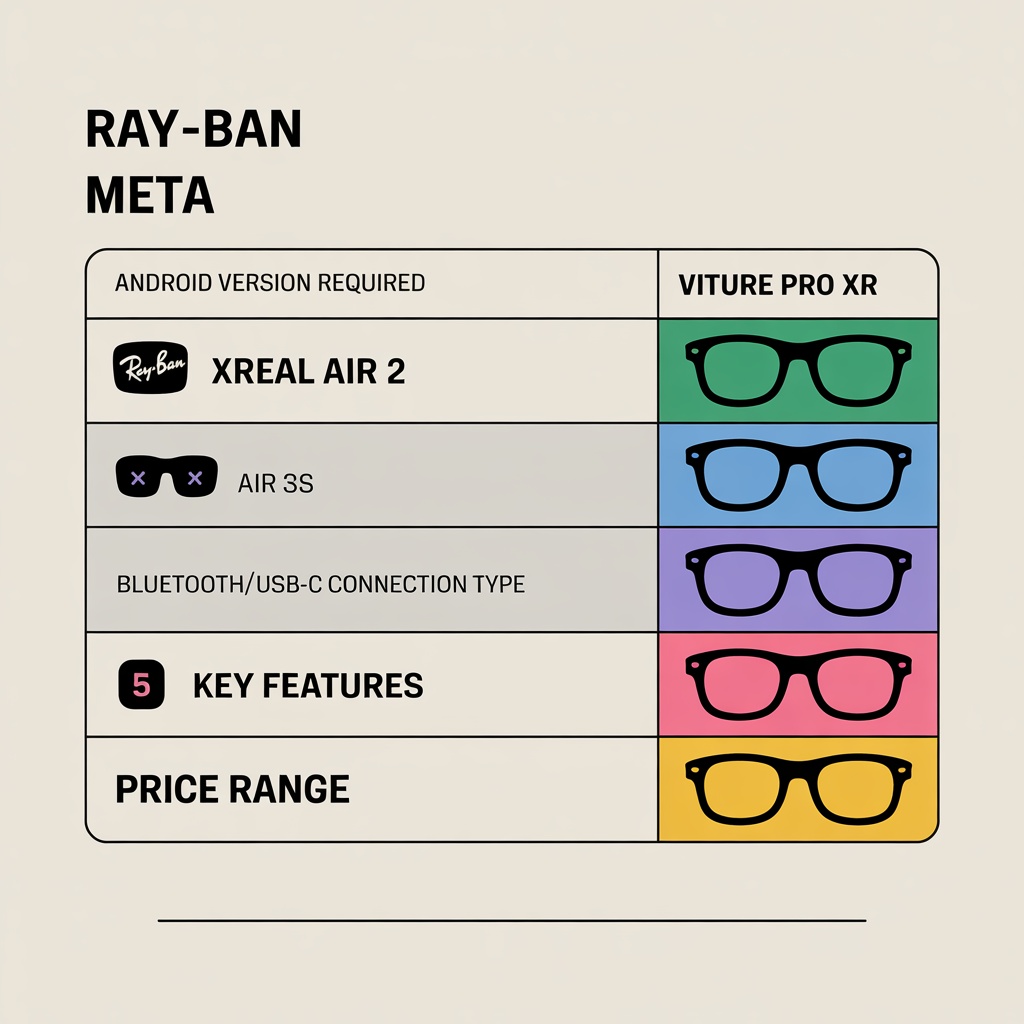
Ray-Ban Meta Smart Glasses
Ray-Ban Meta smart glasses android compatibility includes any Android 10+ device with Bluetooth 5.0. Official support covers Samsung Galaxy S21-S24, Google Pixel 6-8, and OnePlus. Community testing confirms any Android 12+ phone pairs successfully.
Key smart glasses android features include Meta AI (Android 12+), voice commands, and photo uploads via Meta View (370MB). Setup needs Bluetooth 5.0+ and 3-5 minutes. The camera features work across compatible devices.
Xreal Air Series

Xreal smart glasses android compatibility demands USB-C DisplayPort—absent from many phones. Samsung Galaxy S20-S24, Pixel 6-8 Pro, OnePlus 9-12 support this. Samsung DeX transforms Xreal into 130-inch displays.
Xreal Beam ($119) provides wireless for phones lacking DisplayPort, adding 30-50ms latency. For smart glasses for work, direct USB-C recommended.
Viture One and Pro XR
Viture smart glasses android compatibility starts at Android 9+ for mirroring, with enhanced features at Android 11+. Viture validates 40+ Android models including Samsung, Google, Xiaomi, OnePlus. A checker app tests devices before purchase.
Viture Mobile Dock ($79) enables wireless for any Android 8+ device. Prescription lens compatibility appeals to Android users needing vision correction.
Google Android XR Platform (2025)

Google’s Android XR platform for smart glasses android launches late 2025, requiring Android 15+. Samsung and Qualcomm co-develop with Gemini AI integration. Gentle Monster and Warby Parker partnerships bring mainstream smart glasses android support. Users should prioritize phones receiving Android 15 updates for smart glasses android compatibility.—
Setting Up Smart Glasses with Android
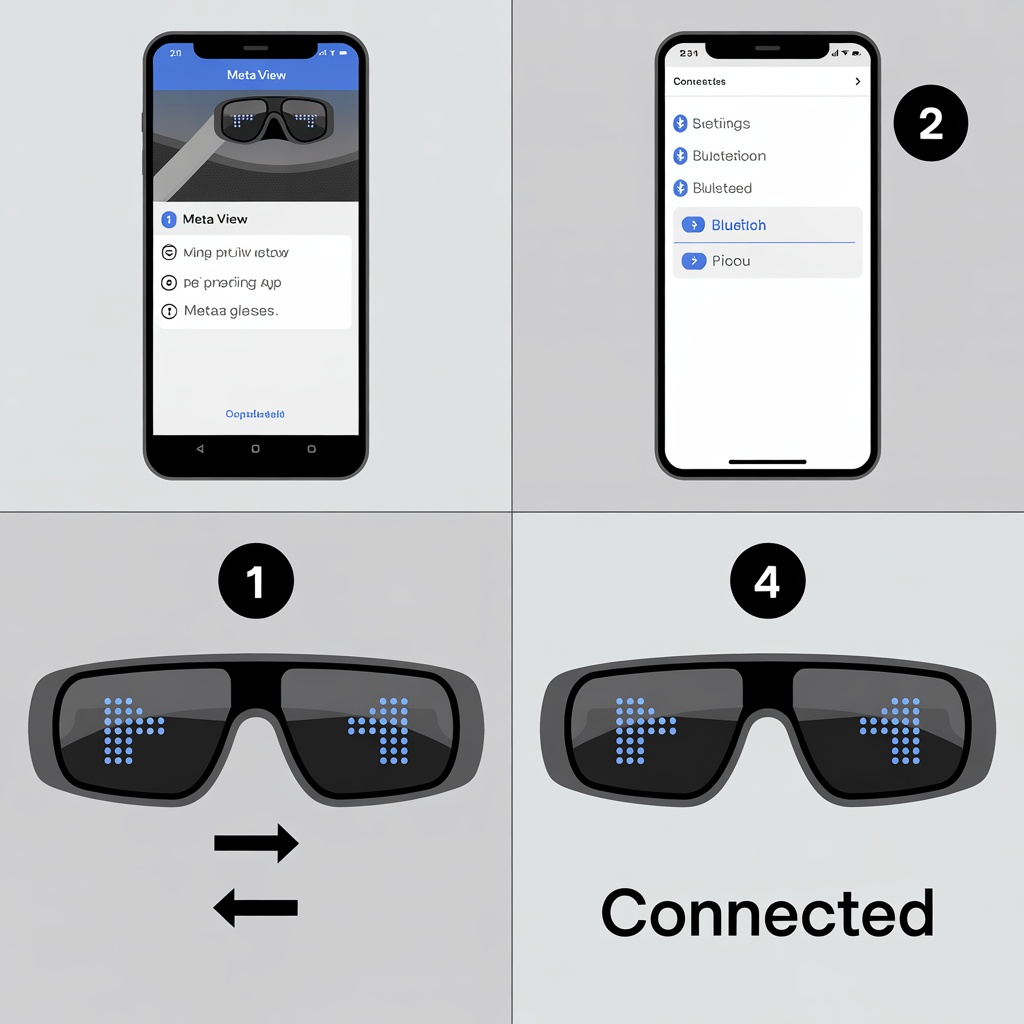
Initial Pairing Process
For Bluetooth Smart Glasses Android (Ray-Ban Meta):
1. Update Android and download Meta View (370MB)
2. Charge glasses fully, remove from case (auto-pairing 3 min)
3. Launch Meta View, select “Set Up New Glasses”
4. Grant permissions, configure voice assistant (90 sec on Android 12+)
5. Test with “Hey Meta” or capture buttonFor USB-C Smart Glasses Android (Xreal/Viture):
1. Install companion app before connecting
2. Enable “USB OTG” in Developer Settings if needed
3. Connect glasses—Android shows “DisplayPort connected”
4. Launch app to configure (may update firmware 3-8 min)
5. Adjust screen size, brightness, tracking
Android Optimization for Smart Glasses Android
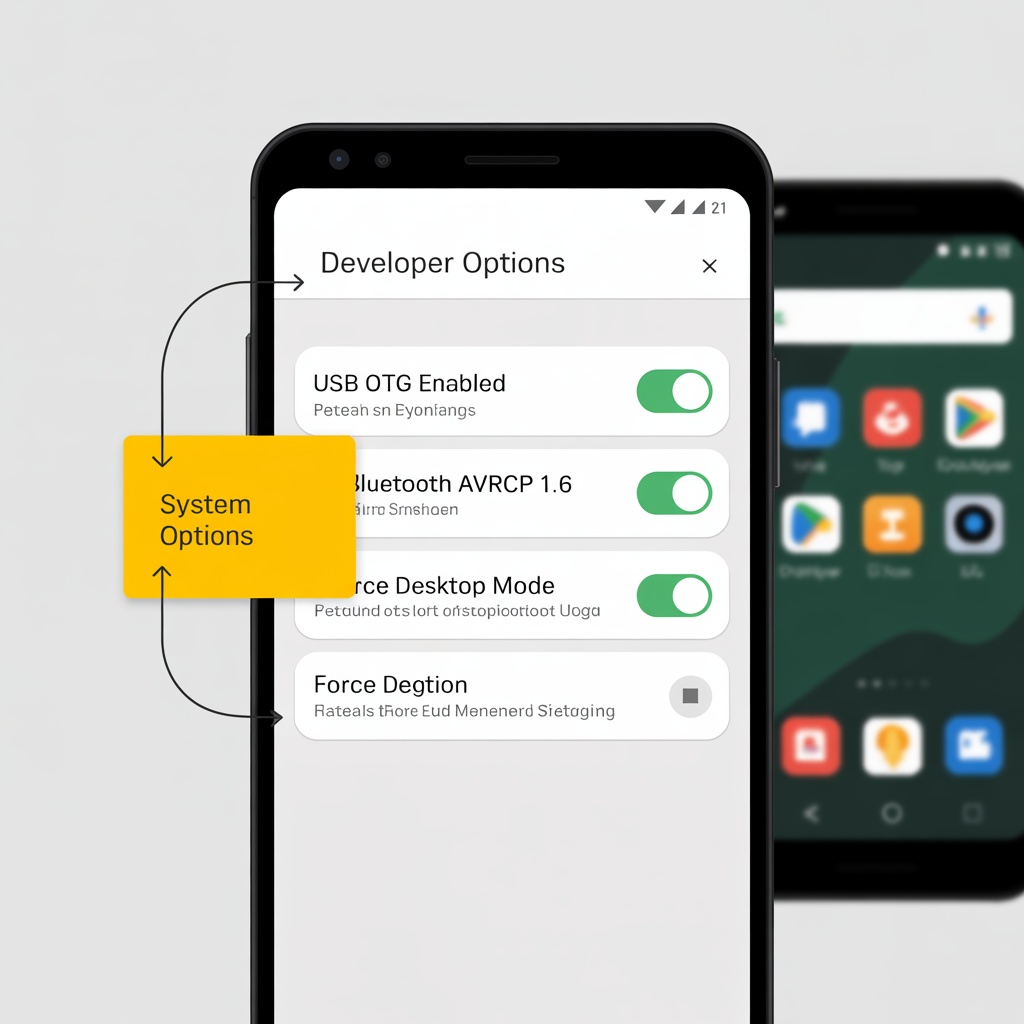
Battery: Settings > Apps > [Companion App] > Battery > Don’t Optimize. Add to Samsung exclusion list. Bluetooth: Developer Options > set “Bluetooth AVRCP” to 1.6, enable “Disable A2DP offload” for audio fixes. USB-C: Enable “Force desktop mode” for scaling. Samsung users enable DeX after connecting smart glasses android devices. —
Common Android Compatibility Issues
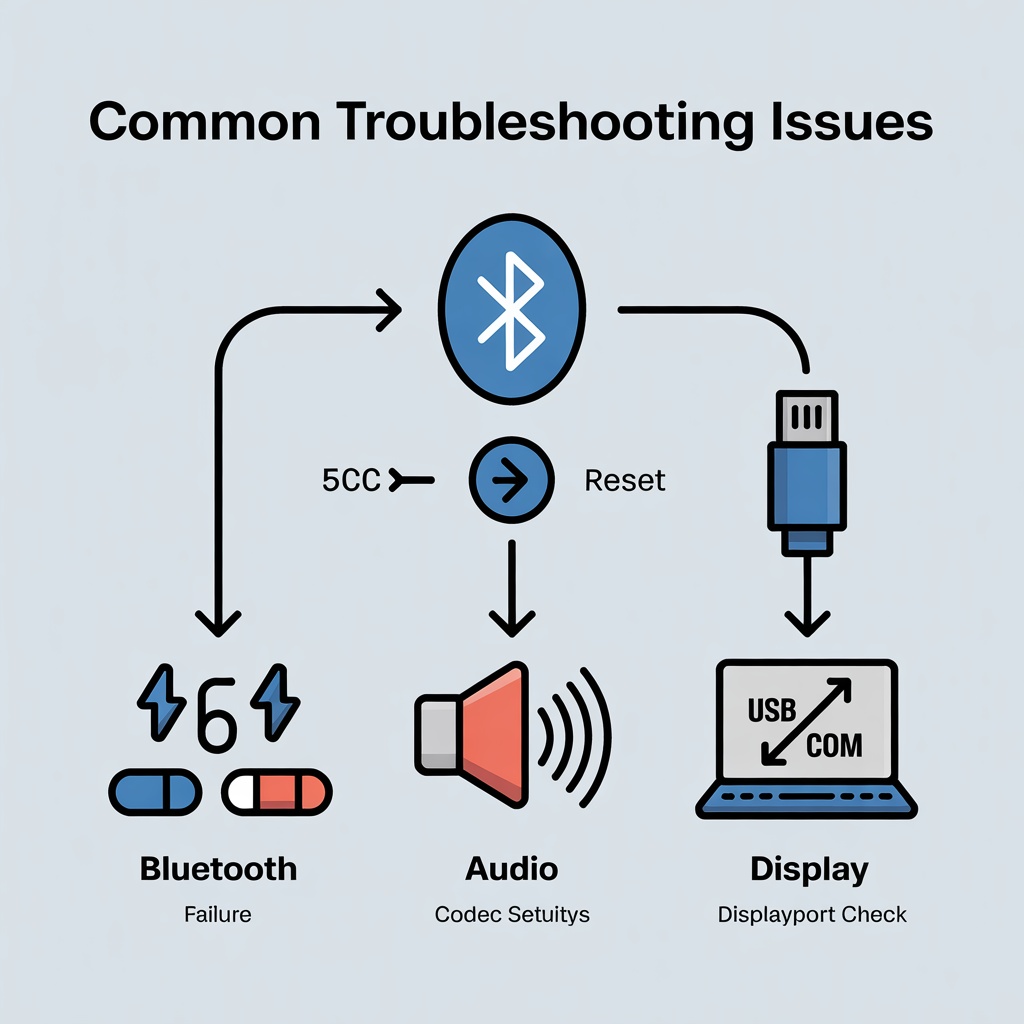
Issue 1: Glasses Won’t Pair
Symptoms: Meta View/Xreal/Viture app shows “No devices found.” Solutions:
- Delete previous Bluetooth pairings: Settings > Connected Devices > Previously Connected
- Clear Bluetooth cache: Settings > Apps > System > Bluetooth > Storage > Clear Cache
- Verify Location permission (required for Bluetooth LE on Android 10+)
- Update to latest Android version for Bluetooth stack bug fixes
Issue 2: Poor Audio Quality
Symptoms: Muffled audio or frequent dropouts during calls. Solutions:
- Force highest codec: Developer Options > Bluetooth Audio Codec > aptX or LDAC
- Switch Wi-Fi to 5GHz to eliminate 2.4GHz interference
- Check for firmware updates in companion app settings
- Adjust Bluetooth sample rate to 96kHz in Developer Options
Issue 3: Display Not Working (USB-C Glasses)
Symptoms: No display output or constant flickering. Solutions:
- Download “USB Device Info” app to verify DisplayPort Alt Mode support
- Try different USB-C cable rated for “USB 3.1 Gen 2 with video”
- Enable USB OTG: Settings > Developer Options > USB OTG toggle
- Disable adaptive brightness: Settings > Display > Adaptive Brightness off
- Grant “Modify system settings” permission to companion app
Issue 4: High Battery Drain
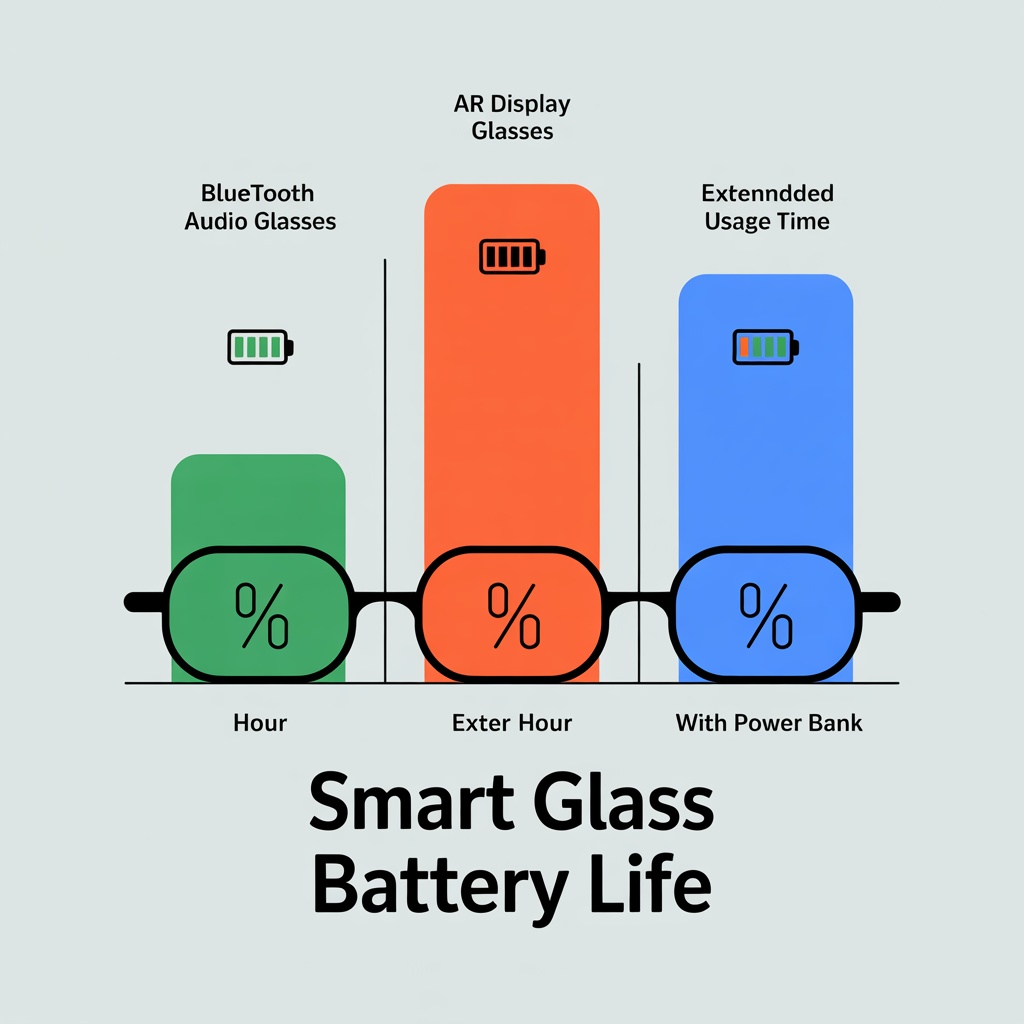
Symptoms: Phone battery depletes 50%+ faster when glasses connected. Solutions:
- Restrict companion app: Settings > Apps > Battery > Restricted (except during use)
- Reduce virtual display brightness by 30% (saves 20-25% battery)
- Use Bluetooth mode instead of USB-C when video output unnecessary
- Take 10-minute cooling breaks every 60 minutes to prevent thermal throttling
- Disable unused features like spatial audio or hand tracking in app settings
—
Frequently Asked Questions
Can I use Ray-Ban Meta with any Android phone?
Ray-Ban Meta works with any Android 10+ phone with Bluetooth 5.0—most devices manufactured after 2019. While official lists highlight premium devices, budget Android phones meeting minimum specs pair successfully. Android 12+ devices access full Meta AI features; older versions perform basic functions reliably but lack advanced AI capabilities.
Do Xreal glasses work with Samsung phones?
Yes, Samsung Galaxy S20-S24 series provide excellent Xreal compatibility with USB-C DisplayPort output. Samsung DeX integration transforms Xreal glasses into productivity displays with mouse and keyboard support. Galaxy A series and FE models often lack DisplayPort—Xreal Beam adapter ($119) enables wireless connectivity for these devices.
What Android version do I need for AI features?
AI-powered smart glasses like Ray-Ban Meta require Android 12 as practical minimum for full functionality. Android 12+ provides APIs for on-device machine learning, improved voice recognition, and efficient background processing. Google’s upcoming Android XR requires Android 15+ when launching late 2025.
Can I use multiple smart glasses with one Android phone?
Yes, Android phones pair with multiple smart glasses simultaneously, though only one actively connects at a time. Each companion app manages devices independently. Switching requires disconnecting one pair and connecting another through respective apps. Sequential usage presents no issues.
Do smart glasses drain Android batteries quickly?
Battery impact varies by type. Bluetooth glasses like Ray-Ban Meta consume 8-15% per hour—comparable to wireless earbuds. USB-C AR displays drain 25-40% per hour. Most Android phones provide 2-3 hours continuous AR use, though glasses with pass-through charging enable 8+ hours with power bank connection for travel applications.
Are cheaper Android phones compatible?
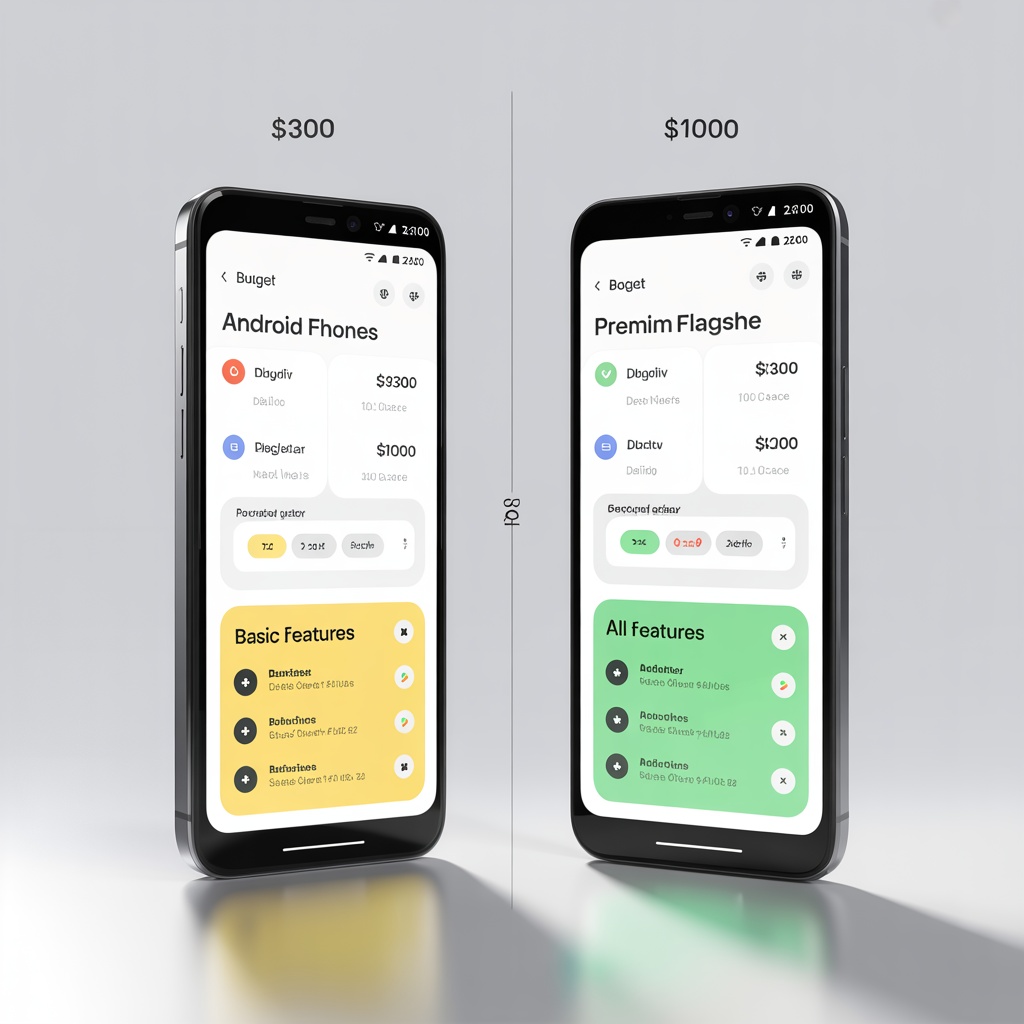
Budget Android phones ($200-400) successfully pair with Bluetooth smart glasses like Ray-Ban Meta if meeting Android 10+ and Bluetooth 5.0 requirements. AR display compatibility proves problematic—USB-C DisplayPort rarely appears under $400, and budget processors struggle with 90Hz+ refresh rates. Budget users need DisplayPort verification or adapter purchases ($80-120).—
Conclusion
Android compatibility with smart glasses has matured significantly in 2025, offering users diverse options across price points. Whether prioritizing AI assistance through Ray-Ban Meta, portable displays via Xreal or Viture, or emerging AR with RayNeo, compatible Android devices exist throughout the ecosystem. Success lies in matching your Android phone’s capabilities—OS version, Bluetooth specs, USB-C features—with your intended smart glasses android category.
The Pre-Selection Checklist ensures you avoid compatibility pitfalls before purchase. Verify Android version, confirm Bluetooth 5.0+, and for display glasses, explicitly check USB-C DisplayPort support. These factors determine 90% of compatibility success. Regional app availability and processor capabilities round out decision factors, particularly for AI and AR features.
Looking forward, Google’s Android XR platform promises unified compatibility standards. For Android users purchasing in 2025, prioritizing phones receiving Android 15 updates future-proofs investments. The convergence of AR technology, AI assistants, and mainstream fashion signals smart glasses’ transition from niche gadgets to everyday Android accessories.
Ready to explore specific options? Check our smart glasses comparison guide or dive into our smart glasses buying guide for detailed Android-specific recommendations.
🚀 Need Professional Smart Glasses Android Integration?
Contact us for OEM/ODM smart glasses android services. Our team specializes in Android compatibility solutions, custom firmware development, and seamless mobile integration for smart eyewear manufacturers.